For AV enthusiasts hell bent on getting the best home entertainment experience they can, tracking down the TV that best suits their needs is not, alas, the end of the story. Unfortunately, pretty much every TV, sadly, ships with features active that may actually sell your TV significantly short of its performance potential, and which will need to be dealt with if you want to get the best from your new purchase.
With this in mind, here are a few of the most common problems with TVs that you can actually fix with just a couple of button presses on your remote.
Turn off Eco-related picture features
To meet today’s increasingly stringent power regulations, most TVs are compelled to include a mixture of features designed to reduce power consumption. Some of these Eco features, though, can seriously impact picture quality by continually adapting picture brightness to room conditions. Unfortunately while this might save you a (small) amount of electricity, it routinely leaves pictures looking too dark - especially in darkroom viewing conditions. So our advice would be to turn these sorts of picture adjusting Eco features off as soon as you get your TV home.
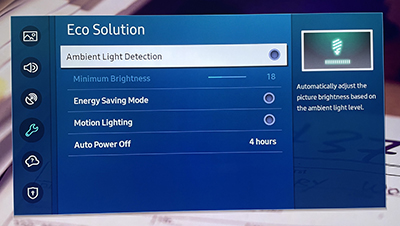
Don’t be lazy with your presets
Most people don’t touch their TV picture settings after initial installation. This really is selling their TV short, though, when simply changing picture presets from time to time could make areal difference.
For instance, the Vivid or Dynamic picture modes TVs sometimes default to tend to make pictures look gaudy and unbalanced. And while Standard or Normal settings are usually much better for day to day TV viewing, we’d typically recommend switching to a TV’s Cinema or Movie modes while watching films from disc or streaming services. These modes tend to nudge picture settings closer to those filmmakers use while mastering their titles.
Also make sure you switch your TV into its Game mode (if it has one) when gaming to make sure the screen renders images as quickly as possible.
Be careful with noise reduction
Noise reduction processing sounds great on paper. Surely anything that can remove blockiness or excessive grain or fizzing from a picture must be a good thing? Not always. It can often cause pictures to look soft, plasticky or processed. Especially when there’s motion in the picture. In fact, we’d recommend just turning all noise reduction processing when watching 4K content on a 4K TV.
Handle motion processing with care
Most TV brands seem to think everyone hates judder, and build all sorts of weird and often not so wonderful motion processing systems into their TVs to try and stop judder from happening. With films, though, judder is not necessarily a bad thing. After all, we watch films at 24 frames a second at the cinema, and this relatively low frame rate is actually key to what feels like a genuine cinema experience.
This is why the likes of Tom Cruise, JamesCameron, Denis Villeneuve and the Ultra HD Alliance have all campaigned to get us to turn TV motion processing off on our TVs. And turning motion processing off really can be the best thing with some TVs, as such processing can make films look like low-rent soap operas, or generate unwanted and distracting digital side effects.
However! Judder and resolution loss with moving objects can be so severe with some TVs that a little good quality motion processing can yield more natural overall results. So our advice would be totry the mildest of your TV’s selection of motion processing settings to see ifyou find the results more natural looking.
This could involve selecting a Custom setting on some TVs, and then setting these modes’ judder and blur elements to around a third of their maximum power.
The exact results you get with motion processing will vary drastically between different TVs, based on the panel types they use and the quality of their processing. But we don’t hold with the idea that turning all motion processing off is always the thing to do.

Be wary of sharpness boosters
Many TVs carry processing aimed at boosting sharpness, even when you’re watching native 4K content on a 4K screen. This is often set on by default, and can sometimes do a good job if the processing behind it is clever enough. Sometimes, though, sharpness processing can cause images to look gritty, stressed around object edges, and prone to shimmering noise in areas of very fine texture. Again, try toggling any sharpness booster options your TV might have on or off to see what gives the most all-round pleasing results.
Don’t assume the strongest local dimming settings will give the best results
Most premium LCD TVs feature local dimming, where different zones of the LEDs that light the picture can be made to output simultaneously different amounts of brightness, as suits any given image frame.Most TVs also let you adjust the potency of such local dimming systems.
It’s tempting to assume the most powerful settings for such features will always yield the best results. Actually, though, the highest local dimming settings can cause such issues as lost details in dark areas, distracting jumps in brightness levels, and obvious light ‘blocking’. Typically mid-level or low-level local dimming settings give the most natural, immersive results. Though be warned that turning local dimming completely off can seriously diminish an LCD TV’s contrast performance.

Avoid wide viewing angles if you have an LCDTV
LCD TVs typically lose contrast and colour if you have to watch them from much of an angle. So try and arrange your room so that your LCD TV is as close to directly opposite your most regularly used seating position as possible.
If it’s not possible to avoid wide viewing angles in your room set up, you may need an OLED TV instead, as these are much less affected by viewing angle issues.

